|
|
|
How to install additional styles
|
|
Where to save your stylesThe 400 styles which come with EndNote are usually located in this location: These can stay here C:\Program Files\EndNote\Styles
Any extra styles will need to be saved outside of your Program files, into your personal styles folder. EndNote will then merge these folders into one list when you go to choose a style. C:\Users\UserName\My Documents\EndNote\Styles Save any modified styles you download into your personal styles folder. |
|
|
|
|
|
|
In EndNote, reference or bibliographic style templates are called 'Output Styles'. EndNote supports output styles for in-text citations, numbered in-text citations, and footnotes.
Approx 500 common styles come pre-loaded with EndNote, listed under "Select Another Style".

Go to the EndNote Toolbar in Word to change styles and update citations/bibliography in your Word document
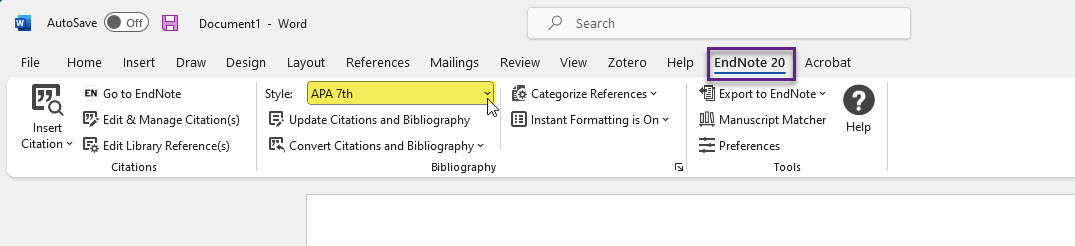
If the style you just installed does not appear in the drop-down styles menu in EndNote or Word, you need to activate the style by:

